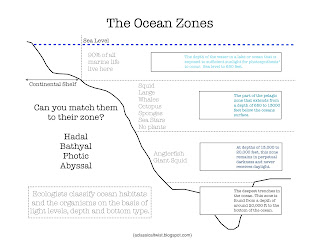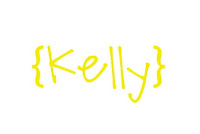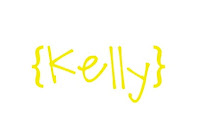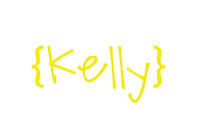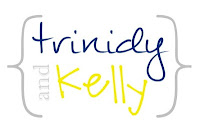Just wanted to share a great learning tool with you. Its a website call "Quizlet." I've started using it more and more lately. Its a great site where you can create online flashcards. It does a lot more than that though! There is also an app for your phone and ipad.
Here's an example of how it works...
1. Open a FREE account.
I use the basic version, which is free. I'm sure the upgraded version has more perks, but the free one is all we need right now.
2. Title your set
I thoroughly title mine, so that others are able to search and use them. (More on that in a sec...) You can include a description and categorize them by subject.
3. Start entering your terms and definitions.
I use to actually make flashcards on my computer. I couldn't just go out and buy the blank cards and write on them. Nope, the perfectionist in me would not allow it. I actually created a template complete with footers that told subject, book, chapter. (I've been told I can get help for this??? :) In Quizlet, you cannot only make the cards yourself, you can add images (I've not tried that yet) and also import data (that either). If you don't want to enter them yourself....search around. I'm sure the subject matter has already been entered. You can copy a pre-made set cards or save them to your "class" to use.
4. Save
Don't forget this step!!! Not that I've ever skipped this one...ever...really. I'm just assuming it would be really frustrating to enter terms all over again. Especially a really long set....A-hem.
5. Start using
This is the fun part! There are a few different ways you can use these at your computer. In addition to flipping through the flashcards on screen, there is Speller, Learn, Test and some games.
"Speller" we don't use right now. Maybe we would if it was a spelling lesson or foreign lanuage?
With "Learn" you type in the answer to the question. You can have it prompt with the term or speak the text. We don't use this setting much either.
The "Test," however, we use a lot! There's a few different ways the parent (or student) can set the test up. It all depends on what subject you are using it for and how you set up the flashcards. I tend to do matching, multiple choice or True/False and prompt with term or definition depending where we are in the learning process. This is a great way for you or your child to see what they already know and what they need to work on.
The Games are my kids favorite part. The Scatter game does just that. It scatters all the "fronts" and "backs" of the cards around the screen and the kids have to match them up to make them disappear. It times you so you play against yourself. On the Space Race you have to type in the terms before they get to the other side of the screen. For both of these games, you can play around with the settings to suit your child's needs.
You can also Print your cards out in various styles. A table, glossary, small or large grid and index cards. Nice!!!
I subbed for an Essentials class one day and decided to print up 2 sets of the large gridded terms. I then cut them out and into matching cards. During class, I split the kids into two teams and had them race to see who could match all the terms up. My oldest enjoyed it so much, she asked to do it at home. I (of course) needed the answer sheet so I printed myself a glossary in both terms and definitions. I guess I need to do a little studying myself!?!?
But wait....there's more...
You can get the app on your iPhone and iPad and study on the go...or just for a change of pace from using flashcards. I've found my kids are much more willing to study if they get computer or iPad time!
Sometimes I kinda feel like I'm tricking them into learning! (hehehe...insert evil laugh.)
{UPDATED 8/28/13: Now you can
get this app on your Android too}
Happy studying!
And no....not paid for this review (although it sounds like it)!
I just found a fantastic tool and wanted to share. :)
I'm sure there is more this site can do, but this is the extent of my experience with it. If you've found other great things about it, please let me know so I can update!